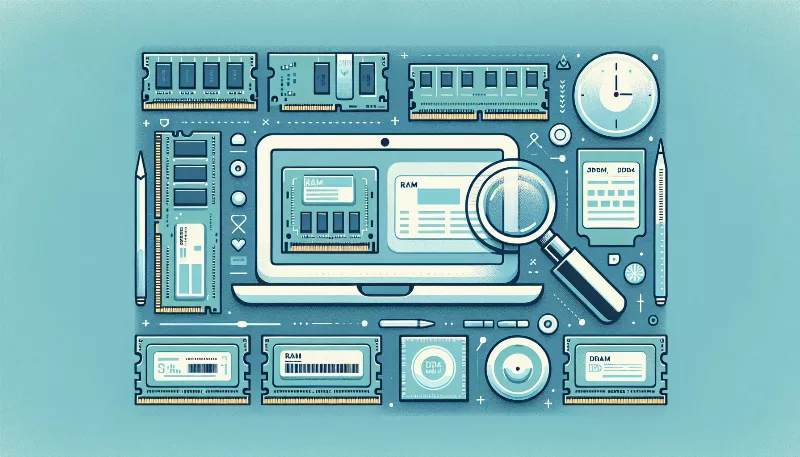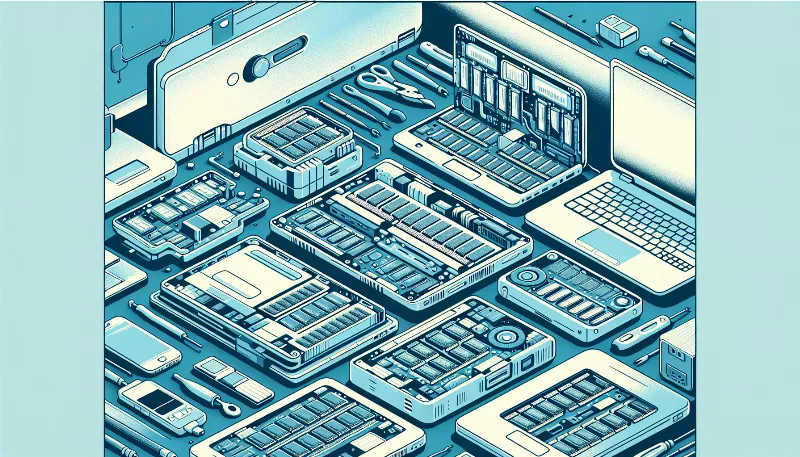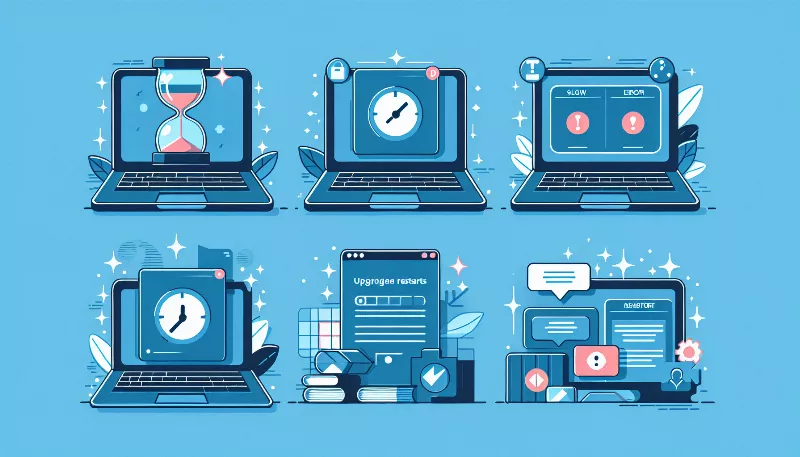Can you upgrade the graphics card in a laptop, and if so, how?
Discover if upgrading your laptop's GPU is possible and learn the how-to steps for a seamless graphics boost. Get expert tips for a smooth upgrade!

Unleashing New Potentials: Upgrading Your Laptop's Graphics Card
Are you dreaming of a laptop that can keep up with the latest games and graphic-intensive applications? You might be wondering if it's possible to give your trusty portable companion a visual power-up. The answer is a resounding 'maybe'! While upgrading a laptop's graphics card (GPU) is not as straightforward as upgrading a desktop's, it's not entirely out of the realm of possibility. Let's dive into the exciting world of laptop GPU upgrades and discover how you can potentially enhance your mobile computing experience!
Understanding the Upgradeability of Laptop GPUs
Before you get your toolkit ready, it's important to understand that not all laptops are created equal when it comes to upgradeability. Many modern laptops have GPUs that are soldered directly onto the motherboard, making them impossible to upgrade without replacing the entire board—a costly and often impractical endeavor. However, some high-end gaming laptops and mobile workstations feature MXM (Mobile PCI Express Module) slots that allow for GPU upgrades. These are the golden tickets to boosting your laptop's graphics capabilities.
Identifying Your Laptop's GPU Configuration
To determine whether your laptop is a candidate for a GPU upgrade, you'll need to do some detective work. Check your laptop's manual or manufacturer's website for information on its internal components. If you're lucky enough to have an MXM slot, you're one step closer to a potential upgrade. Keep in mind that even with MXM, there are different versions and sizes, so compatibility is key.
Choosing the Right GPU for Your Laptop
Once you've confirmed that your laptop can handle a new GPU, it's time to pick the right one. This is where things get exciting! You'll want to consider performance, power consumption, and physical dimensions to ensure the new GPU will work seamlessly with your system. It's also crucial to check if your laptop's cooling system can handle the heat generated by a more powerful GPU. When in doubt, consult with experts or turn to online communities of fellow enthusiasts for guidance.
The Upgrade Process: A Step-by-Step Adventure
Ready to embark on the upgrade journey? Here's a simplified overview of the process:
- Ensure you have the right tools and a static-free workspace.
- Backup your data and prepare for the possibility of reinstalling your operating system.
- Carefully disassemble your laptop to access the GPU. This usually involves removing the bottom panel and possibly the keyboard and display.
- Remove the old GPU by releasing any securing screws and gently disconnecting it from the MXM slot.
- Insert the new GPU into the slot, secure it, and apply any necessary thermal paste or pads.
- Reassemble your laptop and power it on. Install the necessary drivers and software to get your new GPU up and running.
Remember, this is a high-level overview, and the actual process may vary depending on your specific laptop model. Always refer to the manufacturer's instructions or seek professional assistance if you're not confident in your DIY skills.
Embracing the Future with a Revitalized Laptop
Upgrading your laptop's GPU can breathe new life into your machine, allowing you to tackle the latest games and creative projects with renewed vigor. While it's not an option for every laptop, for those with the capability, it's an exhilarating way to extend the lifespan of your device and push the boundaries of portable performance. So, if you're ready for the challenge and your laptop is up to the task, why not take the plunge and explore the world of GPU upgrades? Your next-level laptop experience awaits!